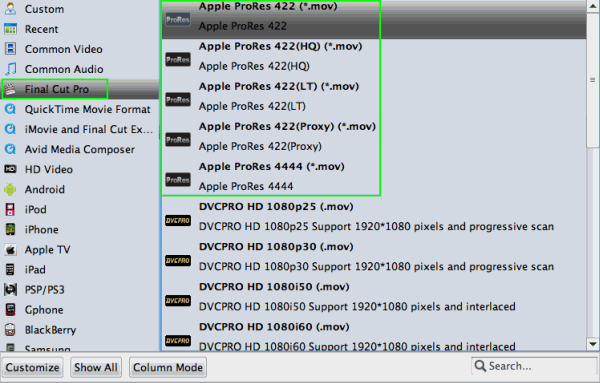Want to edit DVD movies in Final Cut Pro (FCP X)? Simply
follow this article to convert and import DVD to FCP on Mac OS X (El
Capitan).
"I inserted a DVD to FCP.
I click on import and click files then choose a file and there is the
DVD icon in the finder. Click on the DVD and there are 2 folders
Audio_TS and Video_TS. I succesfully downloaded the Video files to FCP
there is audio on this DVD. Now what?"
DVD video does not natively work within FCP (FCP X). They must be
ripped off the disc and then converted. This process works to rip DVD
video for use in any editing application, but in this example we’ll
optimize for Final Cut Pro. Follow these simple steps.
First download Brorsoft DVD Ripper for Mac.
With it, you can effortlessly rip DVD to ProRes for further editing
within your Final Cut Pro X on Mac without quality loss. What's more,
this Mac DVD ripper allows you to fast convert DVD to Apple Intermediate
Codec(AIC) for iMovie, MOV for iTunes, DNxHD for Avid MC and more to
satisfy your different needs. Now, let's start ripping.
How to Transcode DVD disc to Apple ProRes for FCP
Step 1. Load your DVD movies > Insert the DVD
disc into your DVD drive and drag the disc icon from the desktop to the
program to load the DVD files. Alternatively, you can click File >
Load from disc to locate and add the DVD movies you want to convert.
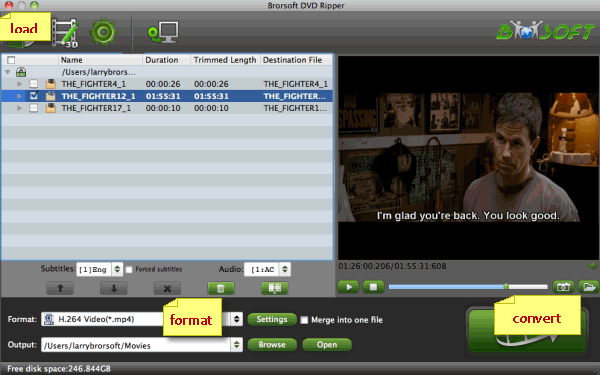
Step 2. Select output format > Clicking
"Format" bar and choose Apple ProRes 422 (*.mov) as output format from
the "Final Cut Pro" category. The output videos will work with FCP
flawlessly.